Cron Jobs run scheduled tasks at specific times. This is good to set up automated maintenance and other unmanned server duties. To create a cron job, please do the following:
- Click on the "Cron Jobs" icon inside cPanel, under Advanced.
- Make sure the current email address is valid. If not, enter a new email and click the "Update Email" button.
- Select the Common Setting you want. This will automatically change the other time settings.
- Alternatively, you may adjust the individual time settings. Minute, Hour, Day, Month and Weekday can be modified to achieve your goal.
- In the input box to the right of "Command", type the name of the file type, then add a space and provide the path to the file which you would like the command to run.
- Click the "Add New Cron Job" button.
You have just created a cron job to execute a file at a certain time and date with the desired repetition.
Cron jobs are easy to edit and delete.
- Click on the "Cron Jobs" icon inside cPanel.
- Scroll down to the last section called "Current Cron Jobs".
- Find the correct cron job and click either "Edit" or "Delete", under Actions.
- Editing does not have the nice automated tools, so it may be easier to copy the Command, delete the cron job, and recreate it.