Create: If you are using any type of PHP software or keeping a collection of records which need to be accessed in some way, you will need to create a database. Below will show you how to create a MySQL database in cpanel.
- Click the MySQL Databases icon
- In the box to the right of New Database, please provide a name for the database. Please note cPanel will create the full name of the database as cpaneluser_databasename
- Click the Create Database button
You have now successfully add the database, You will now need to crate a user to access the database.
Create User: Whenever you have any type of MySQL database, you will need to assign a user to be able to access the database. If you would like to create a user and give them access to the database, please do the following:
- Click MySQL Databases
- Scroll down until you see the Current Users section
- Under this section and to the right of User name, please provide a user name for a database
- Please note that that full database user will be cpaneluser_databaseuser
- To the right of Password, please type the password for which you would like to create for this database user.
- Click Create User
You have now created a database user. You can manage it from PhpMyAdmin, found in the Databases section in cPanel.
You now need to give the user privileges for your specified database.
- In the drop down menu to the right of User, please select the user for which you would like give privileges to.
- To the right of Database, please select a database for which you would like the user to have privileges to.
- Under privileges please choose what type of privileges you would like the user to have.
- Click Add User To Database button You have now created a new database with a privileged user. You can now input the information into a php script or another script to access it locally
You have now just gave a user permissions to a database.
Delete: If you are deleting a script or would like to restart a new database, the first step is to delete the old MySQL database. To do so, please do the following:
- Click MySQL Databases
- Under Current Databases, you will find the names of all your current databases.
- Click Delete next to the name of the database you would like to delete.
You have now deleted a MySQL Database.
Note: You may also need to delete the user who is accessing the database as well, if you would like not to have any further traces of the that database lingering.