The feature manager allows you to disable/enable icons inside of each client's cPanel. Once you build a feature list you should edit the client's package and add the new feature list.
A popular icon to enable is the Hosting Templates icon. This will allow your clients to download our free website templates directly from cPanel.
Exact Steps
- Login to your WHM.
- Click on List Accounts and look for your domain name. Make a note of the package name you are using.
- Click on Feature Manager in the left hand menu (under Packages).
- Type a new feature list name and hit the Add button.
- Select all of the icons you want, and deselect all of the icons you don't want. (For example, try selecting the Website Templates checkbox at the bottom.)
- Hit the Save button and then click Edit Packages (in the left hand menu).
- Select the package name which your domain is using, and then hit the Edit button.
- Scroll down to the bottom where you see Feature List and a drop down.
- Select the new feature list name and click the Save Changes button.
- Now all domains which use that package will have the cPanel icons you selected. (In the example, you wil now be able to see the Website Templates icon in cPanel, under Advanced.)