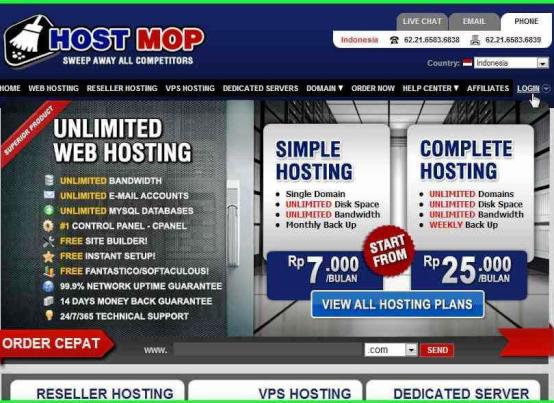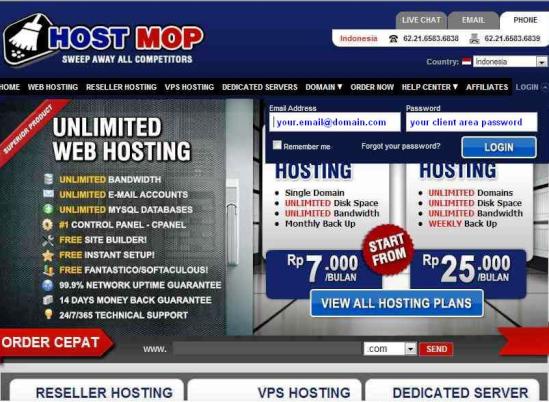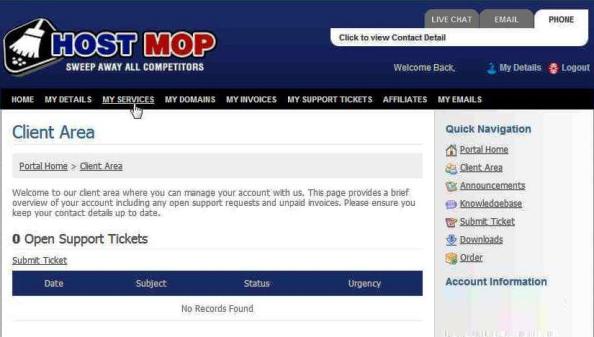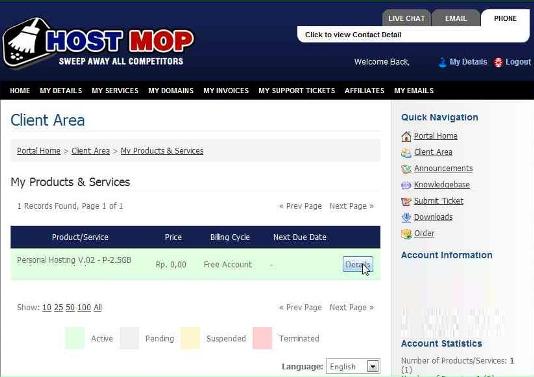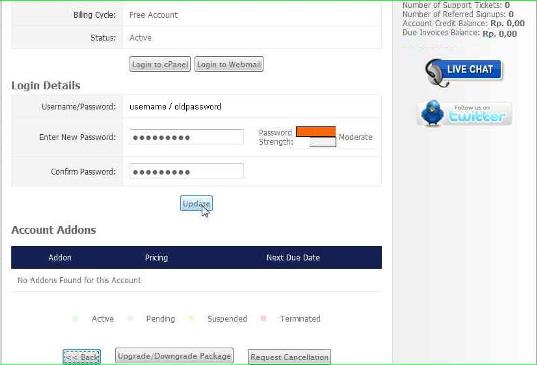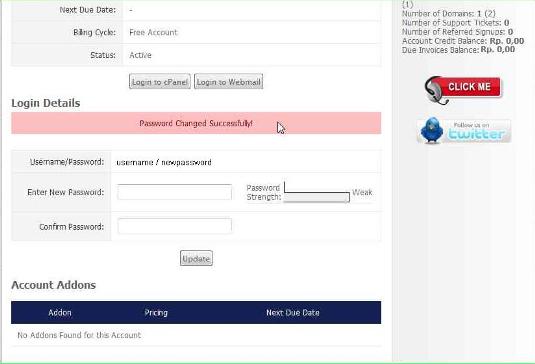For security purposes your personal information, we have disabled the password change request cPanel. However, you can do it yourself more easily by do password reset or change from MyHostMop Client Area as described on this following details,
- Go to www.hostmop.com
- Click on "login", put your client area login and password
- Go to "My Services" in your client area
- Choose hosting package that you want to reset your password, click on "Details"
- Put your new password, and press "Update"
- There will be a message that says "Password Changed Successfully!"
To make sure your password cPanel password has been changed, please login to your cPanel.