What is SSL Certificate?
Transport Layer Security (TLS) and its predecessor, Secure Sockets Layer (SSL), are cryptographic protocols that provide security for communications over networks such as the Internet. TLS and SSL encrypt the segments of network connections at the Application Layer to ensure secure end-to-end transit at the Transport Layer. TLS is also the name of a working group of the Internet Engineering Task Force,[1] but in this article TLS refers to the protocol, not the working group.
SSL Certificate will protect and secure your private an important information from phising or carding activity from unauthorized user. Ussually it used on payment or registration form or pages.
To used SSL on your website, we need to obtained SSL Certificate which provide by a Digital Certificate Provider such as, Verisign, Geotrust, Rapidssl, etc. Otherwise you may obtained SSL Certificate trough HostMop as your provider web hosting. Our technical support will help you to set and install the SSL Certificate on your subdomain. To do this all you have to do are do a SSL Certificate Order process, and the rest will be done by our Technical Support.
How I Can Use SSL Certificate On Vietuemart
To configure VirtueMart to work with SSL, VirtueMart can use both a private SSL certificate and a shared SSL certificate. The important things you should know on how to configure it depending on the certificate you want to use. At this point, we assume that you have already purchased a ssl certificate.
To configure VirtueMart which use a Private SSL Certificate you should follow the instructions below:
- Log in your VirtueMart site with the administrator’s username and pass
- Go to the VirtueMart admin area
- Click on Admin link in the top menu of the admin area and choose Configuration from the drop down menu
- Click Path & URL tab
- Change the SECUREURL setting from http://yourdomain.com to https://yourdomain.com VirtueMart and shared SSL certificate
To configure VirtueMart to use the shared SSL certificate
- Log in your VirtueMart site with the administrator’s username and pass
- Go to the VirtueMart admin area
- Click on Admin link in the top menu of the admin area and choose Configuration from the drop down menu
- Click Path & URL tab
- Change the SECUREURL setting from http://yourdomain.com to https://serverip/~user,
Note :
- The server IP are the IP of your host server and the user is the username you use to login to your CPanel. You may used your IP Static or the Shared IP on your shared hosting product.
- The shared SSL will result in warning pop-ups for the people checking out through your VirtueMart.